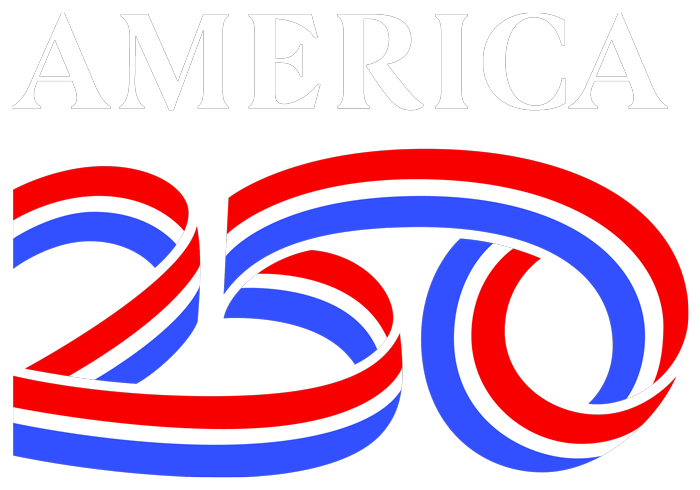Support
- Gmail (District Email)
- Powerschool (Parents and Students)
- Powerschool (Teachers and Admins)
- UTIPS Training
- Wireless Network (WiFi)
New Employees:
If you are a new employee and need access to email, please look for a new employee welcome message with information within a few days of being hired. If you don’t receive this message, please contact your supervisor or principal.
Existing Employees:
Log into your email by going to mail.washk12.org and entering your district email address (usually gro.21khsaw@tsal.tsrif) and district password. If you need help logging in or resetting your password, please contact your school’s tech or your supervisor.
Training/Help:
The best place to get help with your Gmail or any of the Google Apps is through the Google Apps Help. This can be accessed either through your Gmail account or through a Google search.
To access the help through your Google Account select the Help link at the top right hand side of the Google mail screen.
GETTING ON POWERSCHOOL:
PARENTS:
The Student and Parent Portal can be accessed here: https://powerschool.washk12.org/
An instructional video for creating an account in PowerSchool is available here: http://go.washk12.org/
- If you have a login for the mobile app, that login will work on the PowerSchool Student and Parent Portal.
- If you have signed in before, but don’t know your username or password, go to https://powerschool.washk12.org/, click “Forgot Username or Password?” below the login box, and follow the instructions.
- If you don’t receive a password reset email within 10 minutes after submitting the Forgot Password form, please submit the Forgot Username form to recover your username. It may not be your email address.
- If you have never signed in before, please go to https://powerschool.washk12.org/, click Create Account, and follow the instructions. You’ll need your student’s Access ID and code, which are available from the school. (Please do not call the district, as we cannot give it to you)
- If you try the above, and still need help, please contact your student’s school for assistance.
PARENT/STUDENT MOBILE APP:
Download the mobile app here for iOS: https://itunes.apple.com/us/app/powerschool-mobile/id973741088?mt=8 or here for Android: https://play.google.com/store/apps/details?id=com.powerschool.portal&hl=en_US or search for PowerSchool Mobile in the app store.
Use the same login from the web to log into the app. The district code is MRBK.
IF YOUR LOGIN ISN’T WORKING ON THE MOBILE APP:
- If you’re signed in, go to Account (Usually at the bottom, possibly under “More”)
- Tap “Sign Out” in the top right corner
- Tap “District Code” in the top left corner
- Delete the district code
- Re-enter it (MRBK)
- Tap Continue
- Sign in again
- Tap the 3 dots in the top right corner
- Scroll to the bottom of the menu and tap “Logout”
- Delete the district code at the top
- Re-enter it (MRBK)
- Sign in again
STUDENTS:
Go to https://powerschool.washk12.org and sign in with your district account (email address before the “@”) and email password. You can also use the PowerSchool Mobile app above with the same login and the district code MRBK. If you need help logging in, please contact your school.
TEACHERS:
Log into the PowerSchool Teacher Portal (https://powerschool.washk12.org/teachers/) using the first part of your email address before the “@” and your email password. If you need help getting in, please contact your school tech.
ADMINISTRATORS:
Log into the PowerSchool Admin Portal (https://powerschool.washk12.org/admin/) using the first part of your email address before the “@” and your email password. If you cannot log into your account, but can log into your email, please contact your school tech for help.
To request access to the admin portal, please have your supervisor fill out the form at http://go.washk12.org/accessrequest.
Staff and Employee Support Contact: (Parents, please contact your schools directly)
- Click Staff Directory on the right, then scroll down to “Power School Support General Line”.
UTIPS provides a low cost internet-based formative assessment engine for teachers in the state of Utah that will allow them to adjust their classroom instruction to improve student competencies in CORE areas prior to end of level CRT testing.
WCSD Technology has created some help videos listed below. Additional help for UTIPS can be found by accessing the Tutorial link at the bottom of the UTIPS home page.
Guest Wifi
To connect to the Guest Wifi (as of 11/2021):
- Please follow the instructions in this document.
Guests From Other Institutions (eduroam)
Washington County School District is part of the thousands of public and private institutions across the world who are part of eduroam. If your institution is part of eduroam, you can log into district wifi at any district location by connecting to the eduroam network as usual. If you’ve connected before at another eduroam participant, this will likely happen automatically.
If you are a WCSD employee at another institution with the eduroam network (look for “eduroam” in your wifi list), you can sign in with your full district email address and password.
Employee and Student Wifi
For students connecting personal devices, and employees connecting personal devices or individually assigned district devices, connect to WCSDaccess with your regular district username (email before the @) and password.
For district-owned devices that are not assigned to an individual, please contact your tech to have the device connected to WCSDlabs.
Do not connect to WCSDsignon. If you do so, your device may remember this network and have trouble reconnecting. If you’ve connected to WCSDsignon, please disconnect from the network. Instructions on doing this will vary. If you need help, please contact your location’s tech.